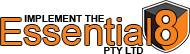How Can We Help?
How to Hide the DriveLock System Tray Icon
In some scenarios it is important to keep the visual aspects of DriveLock as little as possible.
One of these is to disable the System Tray Icon all together.
Proceedure:
- Open your DriveLock Management Console
- Edit your Configuration File
- Navigate to:
- Global configuration
- User Interface Settings
- Taskbar notification area settings
- Change the user notification type to “None”
- UnCheck the “Display notification area icon
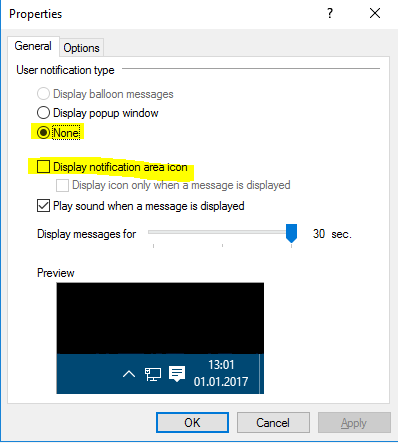
When these changes are made, save and publish the policy. When the endpoints have updated their policy either by waiting the required time, or system/service restart the icon in the system try will now be removed.
For any assistance with this process please don’t hesitate to reach out to us.