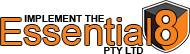How Can We Help?
Removing Menu items from Drivelock Menu
Quite often it is preferred if end users do NOT see menu items they may not need.
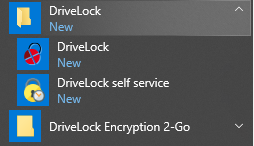
Answer:
These settings can be adjusted with the Policy that is assigned to the EndPoint.
Open your DriveLock Managment Console
Navigate and edit your policy (If your unsure on your Policy, give us a call and we can assist you)
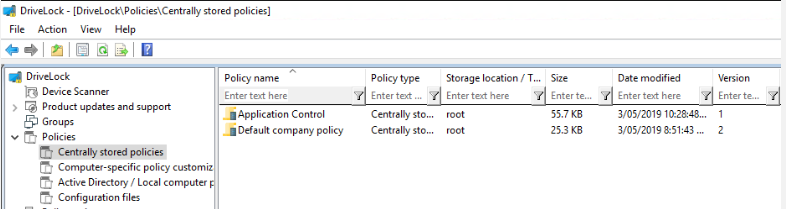
When you are inside your policy you can exand the following menu tree: Company Policy -> Global Configuration-> User interface settings
Inside this area of the configuration you will find ‘Agent user interface settings’
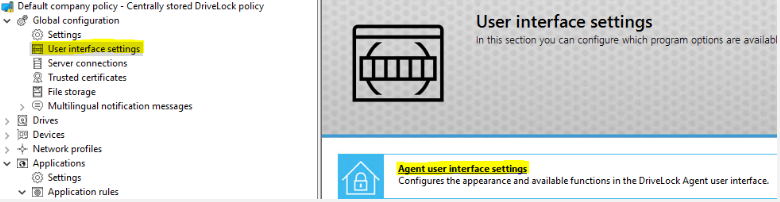
Within this area you can now adjust what the endpoint machines will receive within their start menu and system tray.
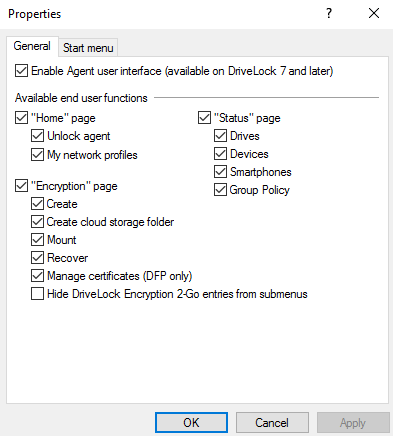
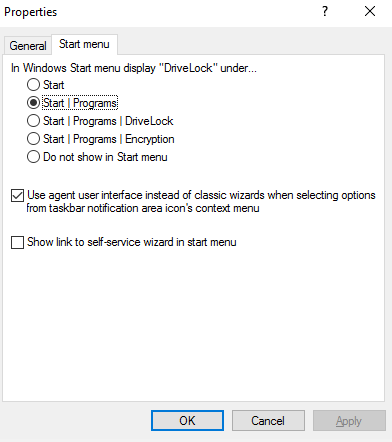
For those with DriveLock Encryption 2-Go you will need to go to:
DriveLock Policy -> Encryption -> DriveLock Encryption 2-Go -> Settings -> Encryption user experience
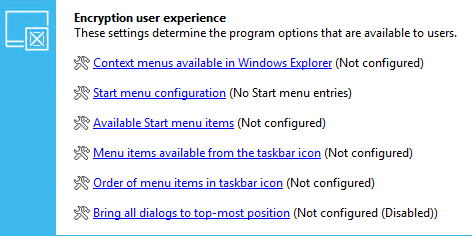
While some of the settings in this section are required, you can keep the start menu nice and clean, simply relying on the Windows Explorer options or System Tray Icon options.
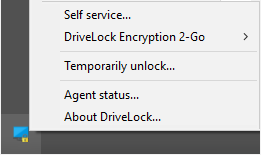
For any assistance please get in touch with us and we can make your understanding/configuration as easy as possible.